Road editor
All roads lead to Rome, but the quality and appearance of these roads vary greatly. It is essential to ensure that your roads meet all the terrain and colour requirements when creating your new world using the hex map editor. As with icons, objects and other assets, roads also have their own colour scheme editor. Without it our ecosystem wouldn`t be complete and since we have a dedicated editor for text colour schemes, roads definitely deserve investing some time in them.All roads lead to Rome, but the quality and appearance of these roads vary greatly. It is essential to ensure that your roads meet all the terrain and colour requirements when creating your new world using the hex map editor. As with icons, objects and other assets, roads also have their own colour scheme editor. Without it our ecosystem wouldn`t be complete and since we have a dedicated editor for text colour schemes, roads definitely deserve investing some time in them.
Roads may not seem to be the most important thing, but they can really have a huge impact on how a map is perceived, because you always have to consider the context of the area where the road is located, and it`s just not pretty when the visual style of the road differs from the overall graphical concept of your hexagonal map.
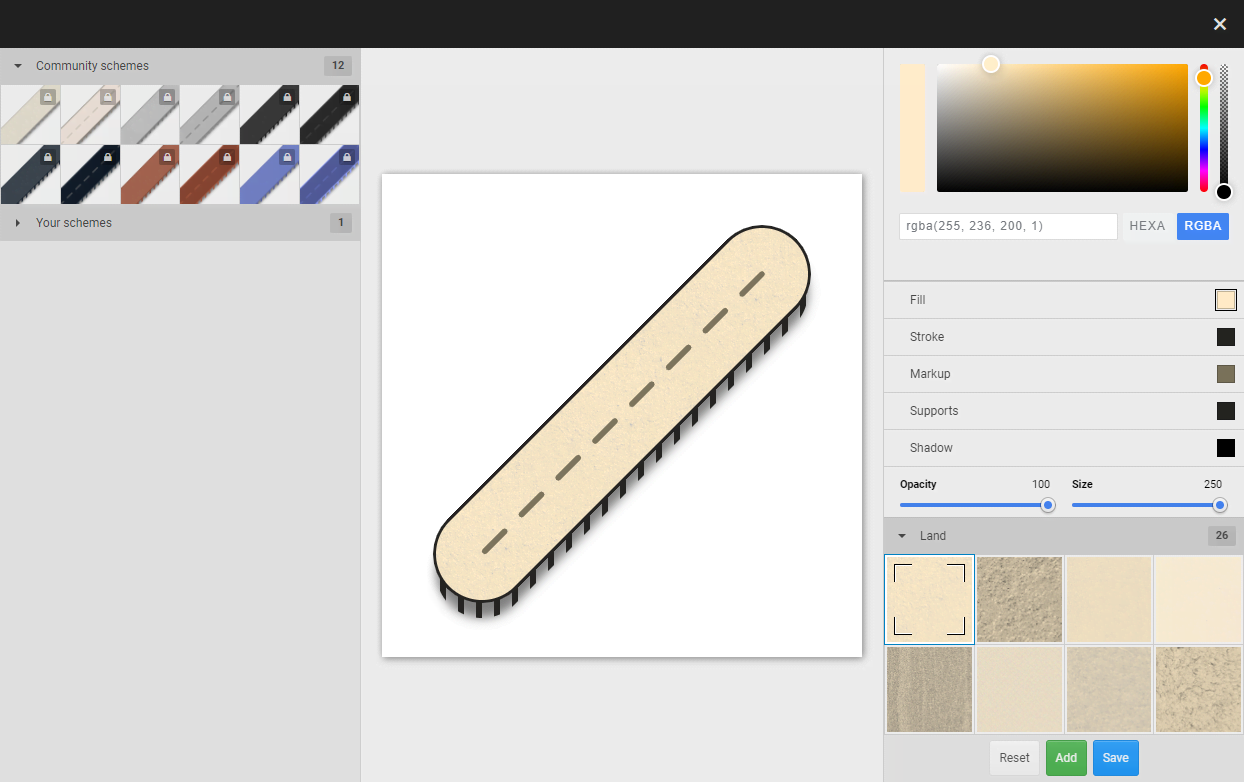
Editor description
The road editor is an overlay application that`s always at hand, so you can add and edit road styles while creating your worlds. All changes will be applied to your current world and all your maps immediately.
We have tried to make the editor as simple and intuitive as possible, and like the text editor, it has a familiar layout: left panel, central canvas and right panel.
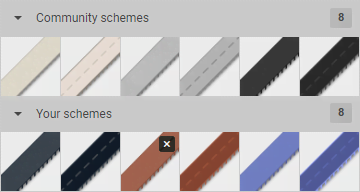
Left panel — all available colour schemes are displayed here; as in the other applications the list is divided into 3 categories: community, subscriptions and your personal schemes.
- Editing
- while you can select any colour scheme, you can only edit your personal ones, but this doesn`t prevent you from creating copies of schemes that are available as community or subscription ones.
- Deleting
- your road styles have a delete button available, double-clicking it will delete the scheme; please be aware that when you delete a scheme, you will also delete roads from the maps where that style is applied.
- Sorting
- ordering is only available for personal styles, just click and drag the style icons to change the order. All changes are applied immediately in the hex editor interface as well.

Central canvas — in this application the canvas is not interactive, there are no buttons or controls to use. The only purpose of the canvas is for you to see what will be the look of the bridge crossing to which a particular colour scheme is applied.
For the preview we have chosen a bridge segment, simply because it contains the road as well as additional elements that only appear when the bridge is laid over water or any other liquid or air.
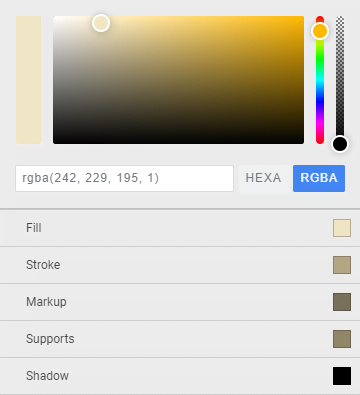
Right panel — in this section of the editor you can configure the visual style of the road; the panel is divided into 4 sections: colour selection, road elements, terrain configuration and footer.
- Colour selection
- is always at hand, you can define the colour manually using RGBA or HEXA formats, select a colour on the palette or use colour range and transparency sliders. Also, because the system remembers your previous colour you can always go back to it if you`re not happy with anything.
- Colour selector
- when you click on this button the item settings will be loaded into the colour selection panel and you will be able to change the colour. When changing the colour, you will immediately see the change reflected in the scheme.
- Road elements
- A road is made of five elements that are needed to create regular tracks as well as bridge crossings: Fill, Stroke, Markup, Supports and Shadow.
-
- Fill
- is used to set the colour of the road surface.
- Stroke
- is used to make small borders around the road.
- Markup
- can be used to create modern two-lane roads or if you don`t need markups, just make them transparent by using the colour selection system.
- Supports
- only appear above liquids or air; their colour can be adjusted as well.
- Shadow
- each bridge casts a small shadow, the colour of which needs to be set.
Please note that any colour can be transparent, this way you can conceal road elements.
Terrain configuration is an optional setting, with which you can add a special decorative texture that will create an effect on top of the fill, but underneath the markings. This way you can make a road out of stone or, if you wish, hexes.
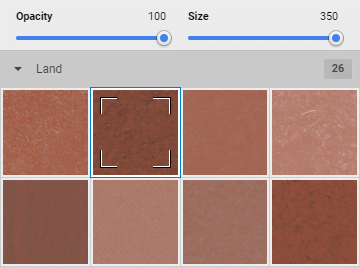
You have 3 tools for configuring the terrain: transparency, size and textures list.
- Opacity slider
- all relief textures are transparent to some degree, this is done so that you can change the colour using the fill because the fill will be visible through the texture. But if the texture does not seem transparent enough you can always increase the degree of transparency.
- Size slider
- if you are unhappy with the size of the texture that will be placed on top of the road, you can reduce the size of the texture with this slider. Sometimes texture downsizing can create artifacts on roads, if that`s the case, adjust the size a little.
- Textures list
- this list is divided into categories and it`s worth noting that it`s identical to the terrain relief list in the RPG texture editor. Simply select one of the categories then click on the texture and it will be applied immediately. To undo, click on the selected texture again.

Conclusion
So, what roads will take your game party to adventures? High-speed highways, barely visible paths or maybe giant bridges stretching between sky islands on a hexagonal map? As always — we don`t have the answers to these questions, answer them yourself, create and share! Remember to give your players room for imagination, don`t describe everything in the smallest details, let the players participate in the creation of your worlds. The road editor will help pave the way to a bright future for your worlds. And don`t forget about us and the community we`re building — share your ideas in our Discord.
