Fantasy assets editor
All maps that you create with the RPG map editor heavily rely on the "object system", with which you will draw most of the map. Textures and icons don`t play as big a role in this process, simply because they are generally optional.All maps that you create with the RPG map editor heavily rely on the "object system", with which you will draw most of the map. Textures and icons don`t play as big a role in this process, simply because they are generally optional.
Originally our editor was only based on objects and text labels, because nothing else was needed. Of course, over time, we thought it would be nice to add textures to lessen the overall primitivism of the map, so we created the RPG texture editor. Textures helped a lot in adding colour and detail to our maps.
After adding textures we realised that sometimes a plain rectangle with rounded edges might not be seen as a bed, especially if everyone thinks it is a table. Or those squares over there, they just seem to be some kind of rubbish and not light fixtures. In the end we came up with the idea of adding an icon system for each user to be able to create their own unique icons in order to fill in the visual holes that we, as developers, didn`t manage to patch. To solve the icon problem, we created the RPG icon editor.
With textures and icons, one thing still remains the same — our editor is primarily based on the object system and these objects are its backbone. This article is about the RPG object editor.
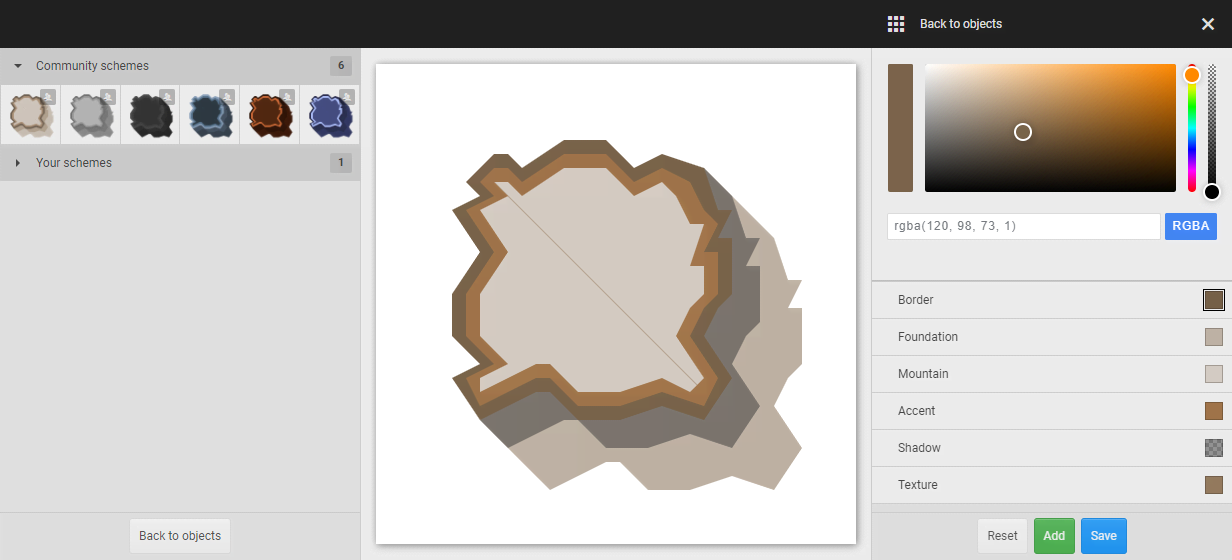
Editor description
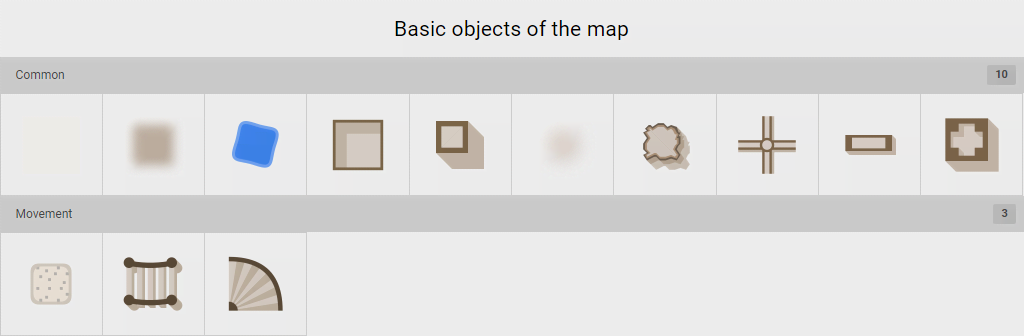
The RPG object editor is an overlay application that is always at hand, so you can add and edit objects while creating RPG maps. All changes will be applied immediately to the current map and to all your maps.
We strived to make the editor as simple and intuitive as possible; as with the icon editor, the layout of the editor is familiar: left panel, central canvas and right panel. But there is a key difference: the object editor also has the main screen, where you choose which object styles you will edit or add.
- Main Screen
- this interface contains a list of all available objects that can be used in the RPG map editor; the list is divided into categories which are also displayed in the editor. Clicking on any object image will take you to the object editor interface and allow to perform all the necessary manipulations.
Having started editing of any object, you will see the classic layout of an overlay editor!
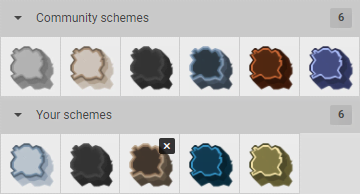
Left panel — here are all the available colour schemes of objects; like in the other modules the list is divided into 3 categories: community, subscriptions and your personal schemes.
- Editing
- while you can select any colour scheme for the selected object, you can only edit your personal ones, but this doesn`t prevent you from creating copies of schemes that are available as community or subscription ones.
- Deleting
- your object styles have a delete button, double-clicking it will delete the scheme; please note that if you delete a scheme, all objects will be repainted to the default scheme.
- Sorting
- ordering is only available for personal styles: simply click and drag the style icons to change the order. All changes are immediately applied in the RPG map editor interface.

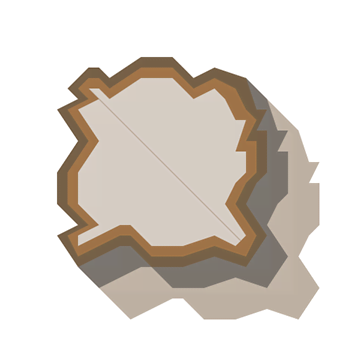
Central canvas — this section is not interactive in this application, there are no buttons or controls to work with. The canvas is only needed for you to see what the selected object will look like. The preview shows the object in such a way as if it is not surrounded by any neighbours, including other objects of the same kind. Therefore the result can be slightly different when using the RPG map editor.
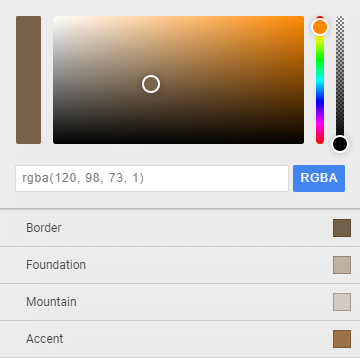
Right panel — here the style configuring is done. The panel is divided into 3 sections: color selection, scheme elements and footer.
- Colour selection
- is always at hand: you can enter a colour manually using RGBA format, you can choose a colour using palette, and there are also colour range and transparency sliders. The system remembers the previous colour and you can always go back to it if you`re not happy with anything.
- Elements
- depending on the selected object the number of elements can vary. To understand which element is responsible for what, just experiment with their colours.
In this editor, as opposed to the text editor, you can not disable the display of items, but this is not needed.
To select a colour, simply click on the colour square of an element and then change the colour using the colour panel.

Conclusion
Create amazing and bizarre worlds full of colour and individuality. Let your imagination run wild, take pride in your work, just as we take pride in ours. This editor was the first overlay app we created — it is where it all started and it doesn`t end here. Your players adventures are just beginning, and we`re glad that all the gamemasters who use our RPG map editor have the opportunity to create their own unique vision of combat and adventure maps. Future worlds, the Stone Age or some fantasy worlds of Middle-earth — anything is possible, just unleash your and your players imagination.
